
Quanta plus (a HTML-Editor), installation within current distros
Again on my favorite project ;-)
Even if it is getting on in years, I still enjoy using the HTML editor for my projects. However, the installation became more and more complicated after the end of KDE 3.x. Now with Kubuntu 22.04 and the sources of the Trinity desktop (TDE) the interaction works very well so that the installation is quite easy. The Maintainers of the Trinity-Desktop added in the newest version HTML5 support to Quanta plus. There are different ways to make Quanta plus usable for you.
Either with the complete KDE desktop 3.5:
According to the documentation on trinitydesktop.org, the installation can be done either as a standalone system, as a parallel desktop installation (within RaspiOS too) or in a virtual machine.
Once this has been done, the following packages must be installed in order to use Quanta plus:
- cervisia-trinity
- kwalletmanager-trinity
- kimagemapeditor-trinity
- console-trinity
- quanta-trinity
- tdebase-tdeio-plugins-trinity
- tde-i18n-en-trinity (or your preferred language)
Special case KDE Plasma:
The developers probably left out Kubuntu in their docs for a reason. I installed the TDE desktop in parallel to my Kubuntu 22.04 and it didn't worked fine. I did not succeed in a smooth and error-free operation of one of the two enviroments.
So I personally went a more minimalistic way as described by the TDE developers and installed only Quanta plus with the most necessary components. Admittedly, this is really drastically minimalized, but works. Suitable for testing, for purists or just for installation under Kubuntu or other Debian based Distros with KDE ....
We open a terminal and open the file /etc/apt/sources.list as root with the editor Nano:
sudo nano /etc/apt/sources.listand add the following lines:
deb http://mirror.ppa.trinitydesktop.org/trinity/deb/trinity-r14.1.x jammy main
deb http://mirror.ppa.trinitydesktop.org/trinity/deb/trinity-builddeps-r14.01x jammy mainUsing another or previous distribution take a look here to learn more about your distro.
With CTRL + O, Enter and CTRL + X we save the file and exit the editor.
We now need to import the GPG key from these sources:
wget http://mirror.ppa.trinitydesktop.org/trinity/deb/trinity-keyring.deb
sudo dpkg -i trinity-keyring.debNow just carry on with the following steps:
sudo apt update
sudo apt upgrade -y
sudo apt install cervisia-trinity tdewalletmanager-trinity kimagemapeditor-trinity konsole-trinity quanta-trinity tdebase-tdeio-plugins-trinityThe warning when updating the package sources can be ignored, they only mean that you are using a 64-bit system and the 32-bit packages cannot be used (or vice versa).
At least we'll install the package for the language you prefer. Therefore replace XX in the next command by the country-code you need (i.e. en for english, fr for france ....)
sudo apt install tde-i18n-XX-trinity -yThis works on RaspiOS as a minimal installation too ;-)
Note:
Furthermore, the application kdialog of the Trinity desktop will be installed this way, which will then be run as standard under Plasma and thus cripple one or the other functionality. Here is a, admittedly, dirty hack:
We rename Kdialog in the Trinity installation folder:
sudo mv /opt/trinity/bin/kdialog /opt/trinity/bin/kdialog.bakand link the plasma desktop application to this folder:
sudo ln -s /usr/bin/kdialog /opt/trinity/bin/kdialogThere's no need to do this on RaspiOS as minimal installation.
So far I have not been able to find any errors with this hack.
You may add the path of the executable binaries of Trinity to your enviroment:
nano ~/.bashrcand add this line:
export PATH="/opt/trinity/:$PATH"With CTRL + O, Enter and CTRL + X we save the file and exit the editor. You need to logout and login again to take effect of this.
Unfortunately no entry is added to the start menu. For a first start we use the terminal:
quanta &and our favorite editor is available (here a Screenshot with german GUI).
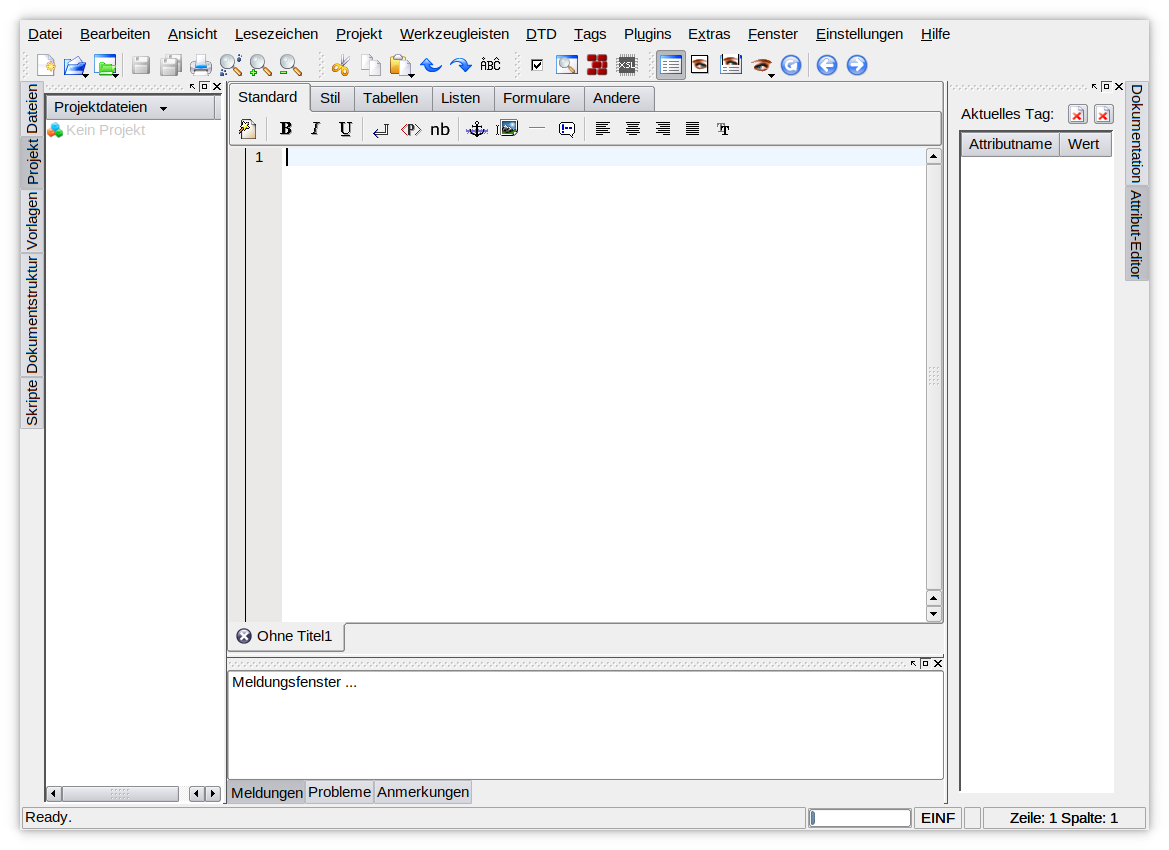
or a little bit modified ;-)
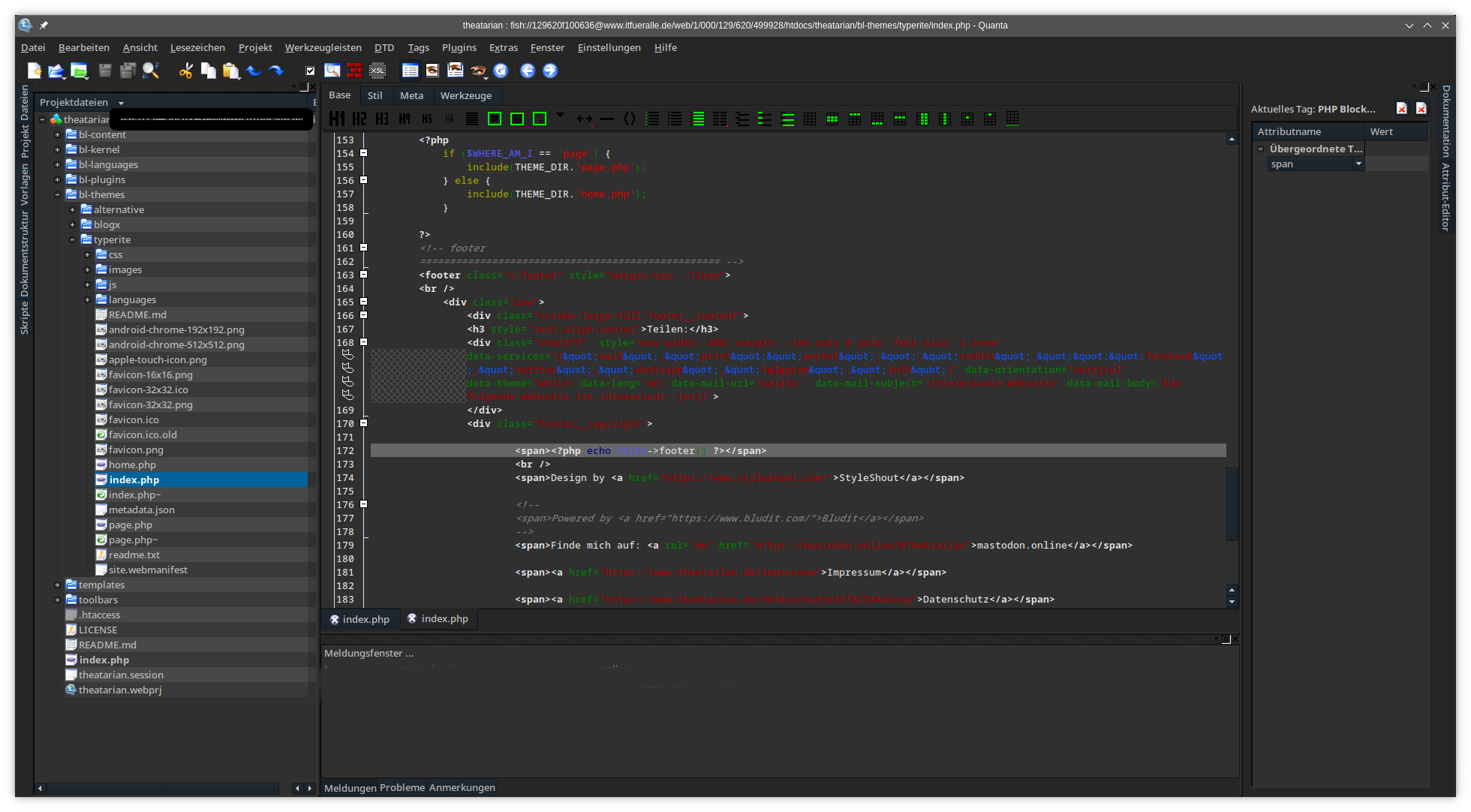
To add an entry to the start menu, we right-click on the menu and select edit menu entries ... and create the entry at the desired location.
And that's it, have fun !!
Last update: 20231101
Translation with help of deepl.com, using the free version